Note: All Daylight users can view this tab. Only Organization Admins and Workspace Admins can manage this tab.
Use the Workspace tab to view and manage users in your organization. Only Workspace Admins or Organization Admins can edit users on this page.
Any user can sort the user lists using the arrows next to column headings.
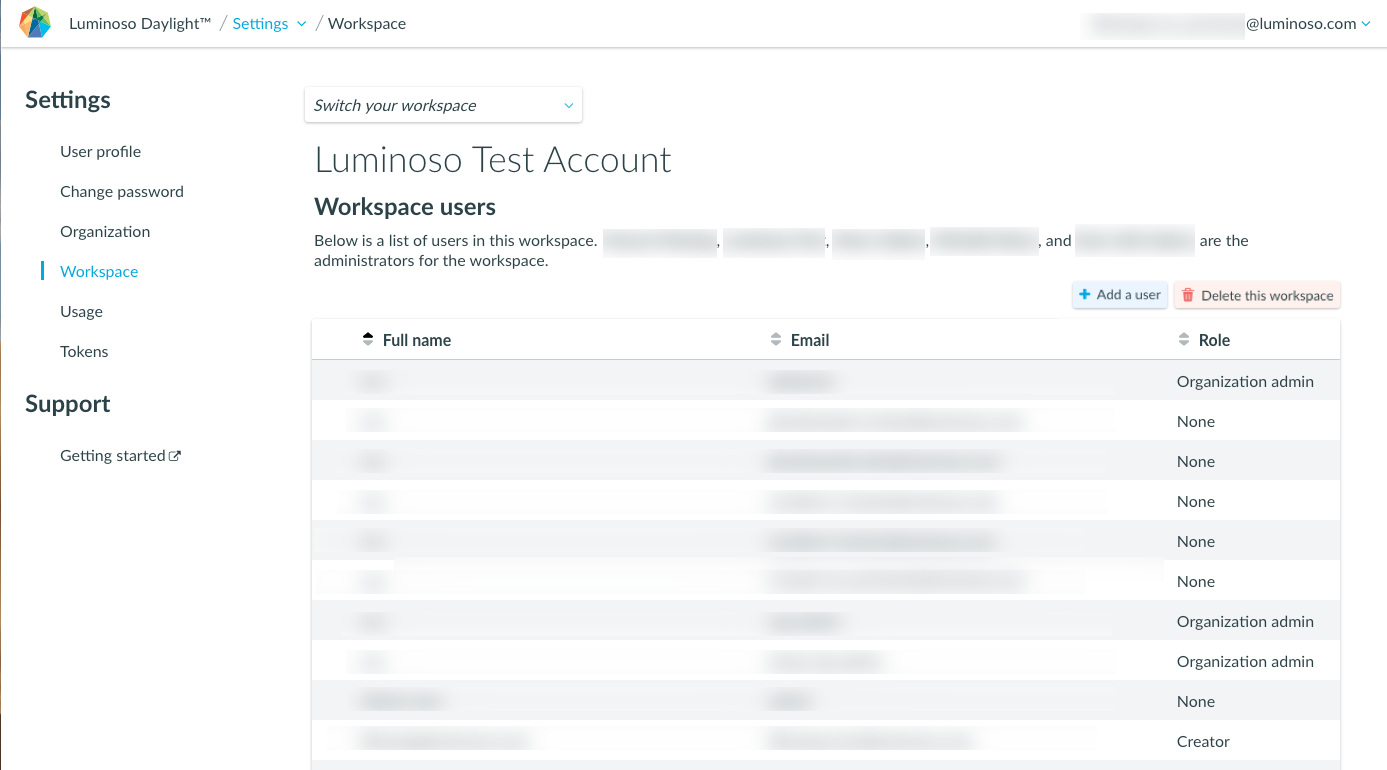
To edit workspace preferences
- Use the Switch your workspace menu to select the workspace you want to manage.
- Click edit to update your workspace’s name. When you’re done, click Save or Cancel to complete your action.
Note: This option is only available to workspace or organization admins.
To edit users on the Workspace tab
- Make sure you are in the workspace you want to manage.
- Locate the users you want to edit and click anywhere in their row to select them. The row turns blue and a check mark appears by the user’s full name.
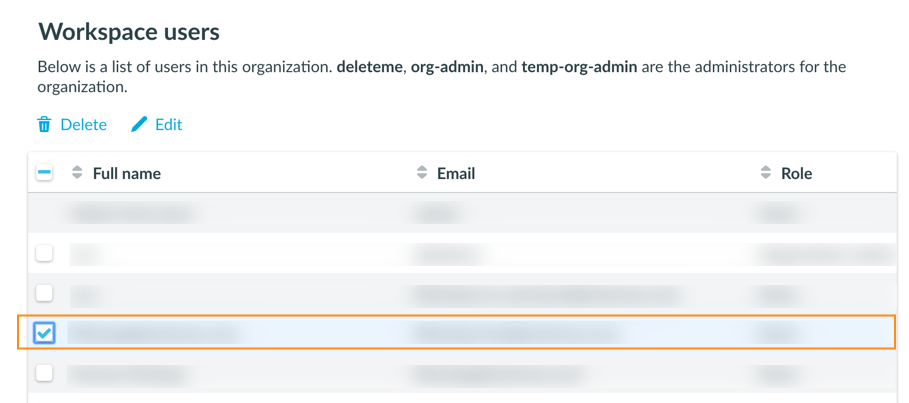
- Click Delete to delete the selected users from the workspace.
Note: When you delete a user from a workspace, they are not deleted from the organization. - Click Edit to update the selected users’ roles. A window appears where you can edit roles.
- Edit the roles as desired and click Save or Exit to close the window. You can also click anywhere outside the window to exit without saving changes.
To create a workspace
- On the Workspace tab, open the workspace you want to delete with the Switch your workspace menu.
- Click Delete this workspace. A confirmation window appears.
- Review the deletion information. When you’re sure you want to delete the workspace, click Yes, delete workspace. The workspace is deleted and you are returned to your default workspace.
Note: If you delete your default workspace, you are returned to the first workspace in an alphabetical list of your workspaces. If you want a new default workspace, you must update your preferences in the User profile tab.
